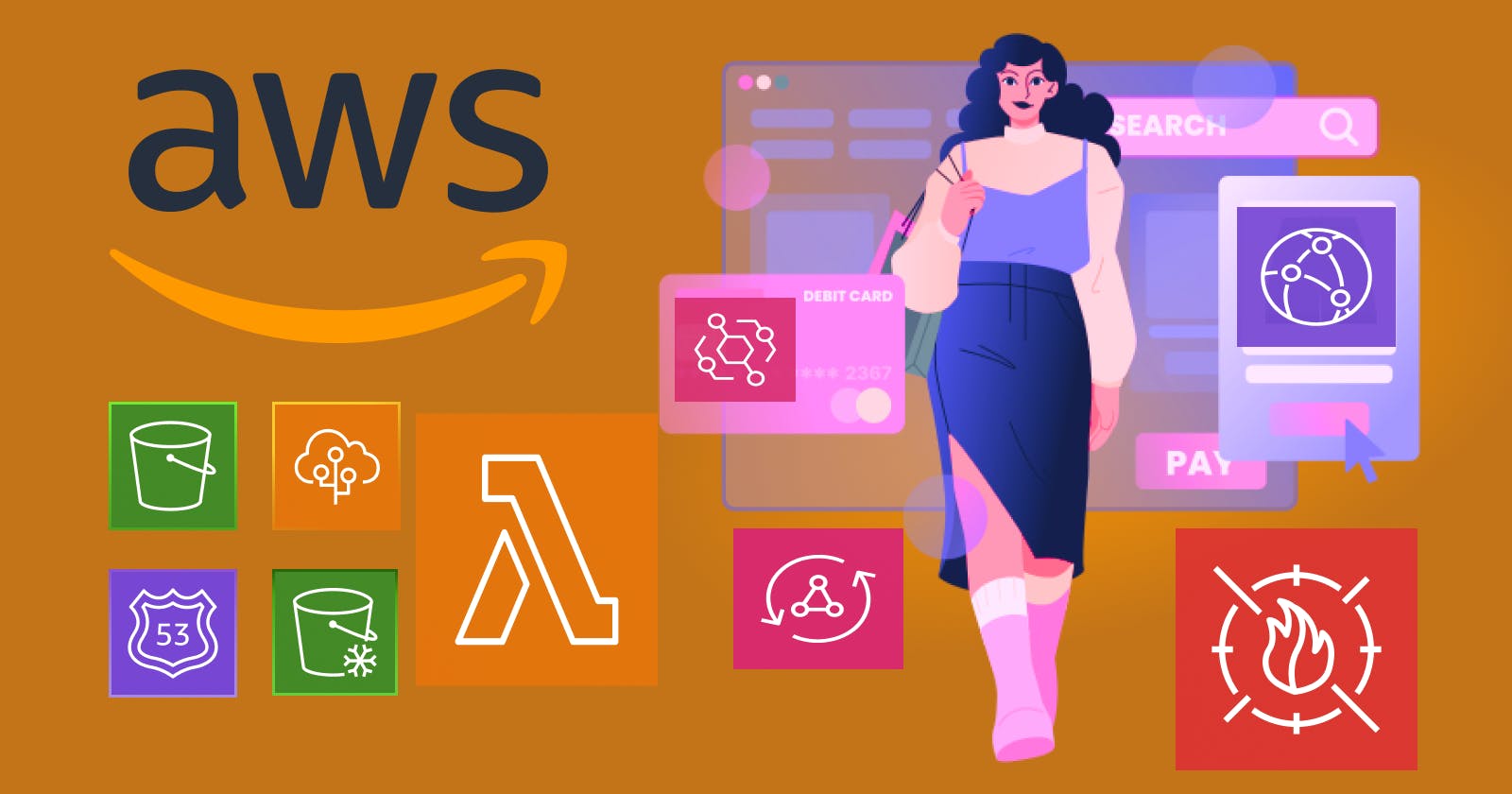Table of contents
Introduction
AWS groups are logical collections of IAM users. By assigning permissions to groups rather than individual users, administrators can efficiently manage access control at scale. This organizational structure simplifies the process of granting and revoking permissions, ensuring consistency and reducing administrative overhead.
Creating an IAM (Identity and Access Management) group.
Go to the AWS Management Console at https://aws.amazon.com/and sign in using your AWS account credentials.
In AWS Management Console, search IAM and click on IAM.

In the IAM dashboard, click on the "User groups" option on the left-hand side menu. This will display a list of existing IAM groups if any.

To create a new group, click on the "Create group" button.
Enter a name for your group. Choose a descriptive name that reflects the purpose or role of the group.

You can attach one or more policies to the group. Policies define the permissions that are granted to the group. You can either choose from existing AWS managed policies or create custom policies.


After entering the group details and attaching policies, review the information to ensure it's correct. Then, click on the "Create group" button.
After the group is successfully created, AWS typically provides a confirmation message, which might say something like "Group 'name' created."

We are committed to delivering content that informs, inspires, and resonates with you. Your comments, and shared insights fuel our passion to continue creating valuable content.
As we move forward, we invite you to stay connected with us. Feel free to share your thoughts in the comments.
Once again, thank you for being a part of our community. We look forward to continuing this journey together.